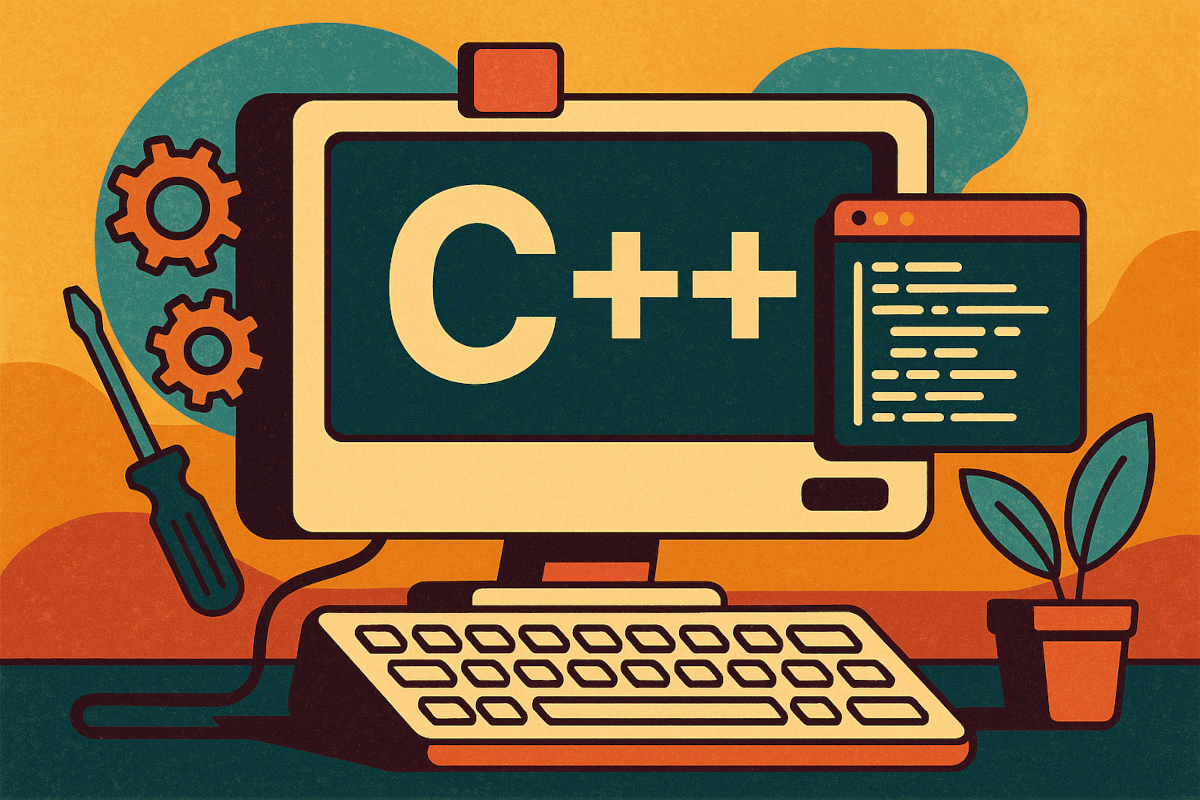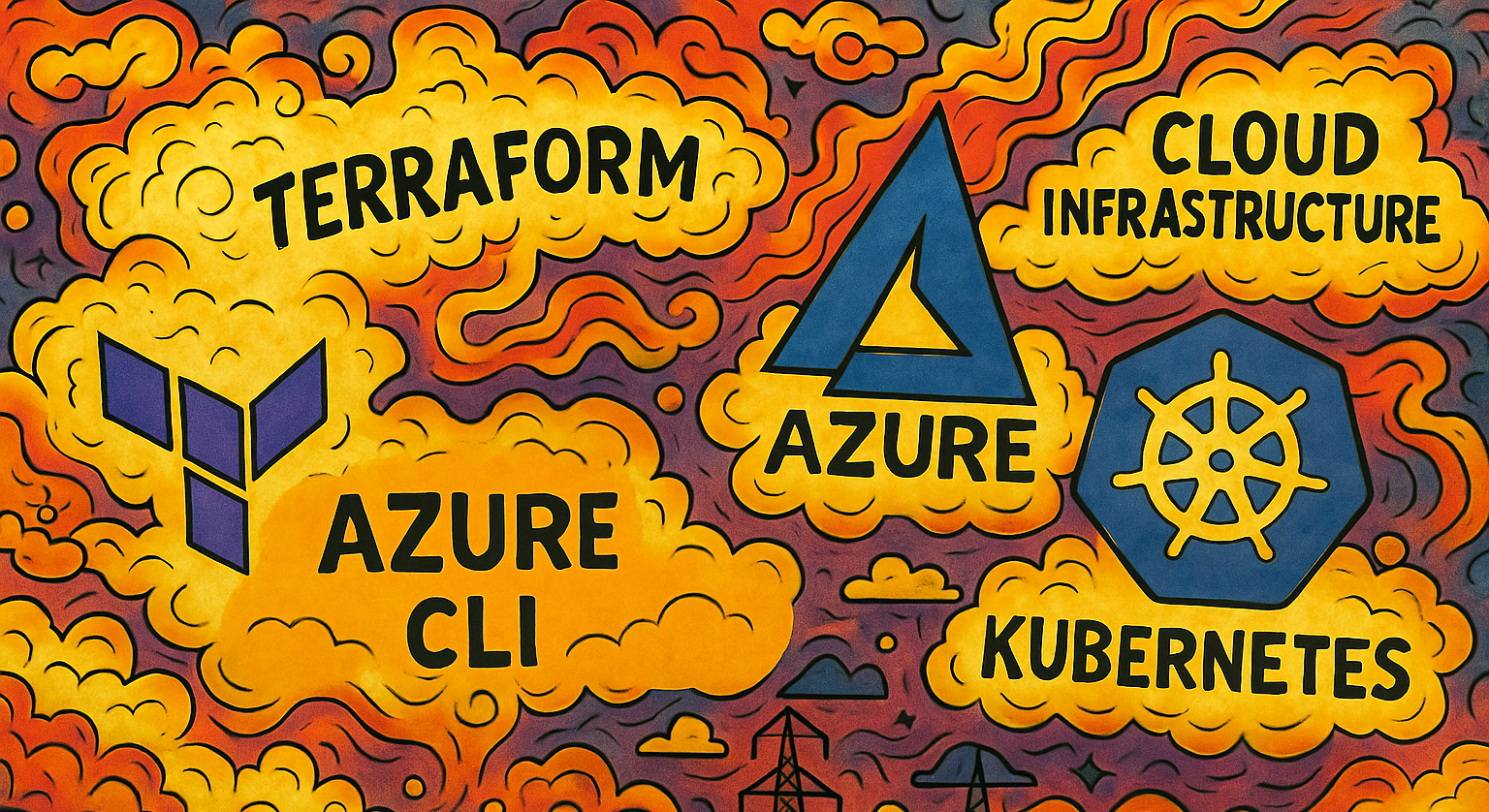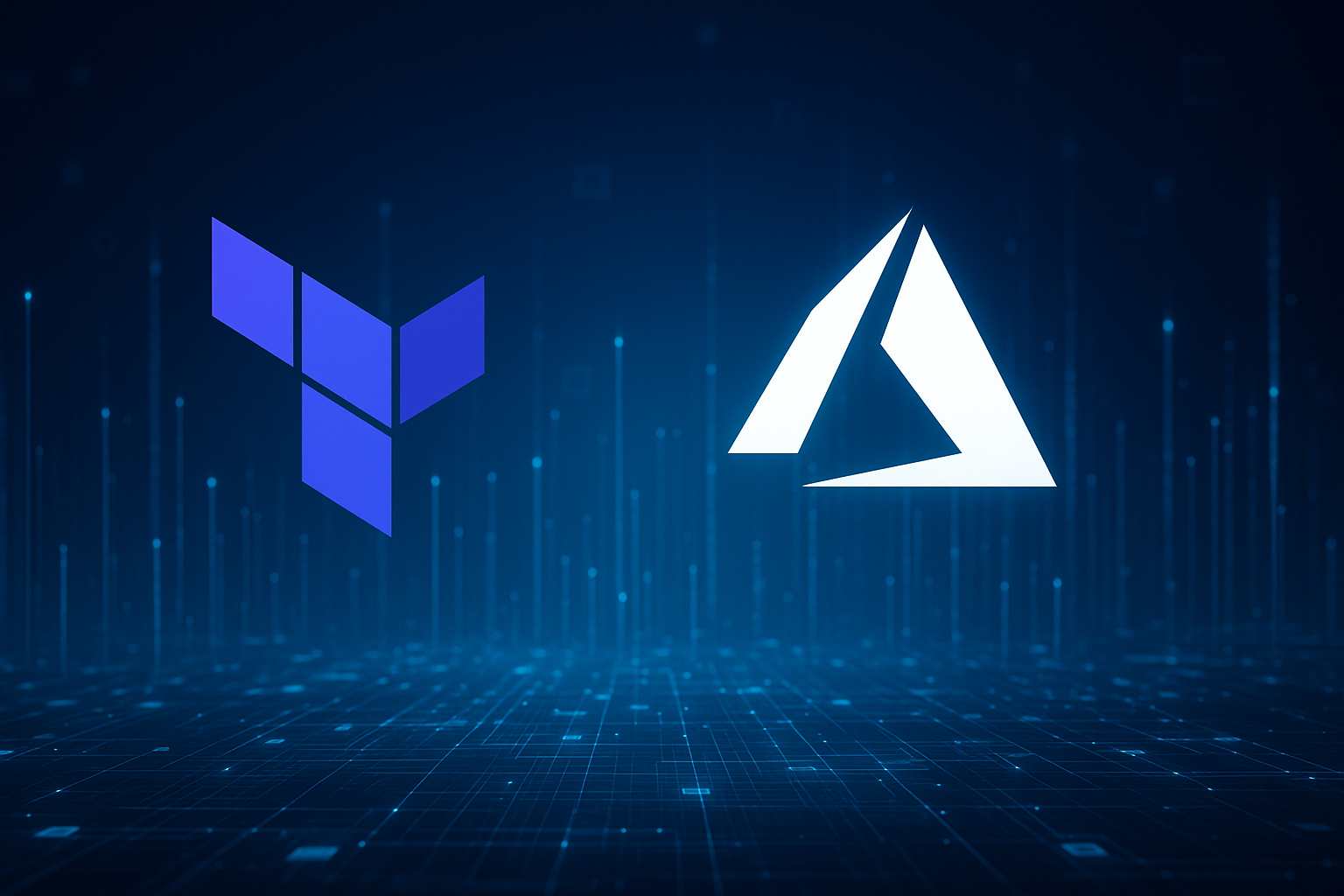Getting Started with the Gemini CLI: Your AI-Powered Command-Line Companion
A user's guide to getting started with the Gemini CLI, a new tool that brings the power of Google's Gemini directly to your terminal for seamless software development and command-line tasks.

I’ve been using the new Gemini CLI for a few weeks now, and I’m genuinely impressed. For developers, engineers, and anyone who lives on the command line, this tool is a game-changer. It brings the power of Google’s Gemini directly into your terminal, eliminating the constant context-switching between your editor, your terminal, and a web browser. With the Gemini CLI, you have an AI assistant right there with you, ready to help you build, debug, and automate, all within the comfort of your favorite command-line interface.
I’m excited to share my experience with this tool and show you how it can fundamentally change how you work. Let’s dive into what the Gemini CLI is, what it can do, and how you can get started today.
What is the Gemini CLI?
The Gemini CLI is a command-line interface that allows you to interact with Gemini in a conversational way. It’s designed to be a seamless extension of your existing workflow, providing you with a powerful AI assistant that understands the context of your projects and can perform a wide range of tasks on your behalf.
The core philosophy behind the Gemini CLI is to meet you where you are. Instead of forcing you to adapt to a new interface, it adapts to yours. Whether you need to quickly find a file, understand a complex piece of code, or refactor an entire module, you can now do it with a simple command.
Core Capabilities: What Can It Do?
The Gemini CLI is more than just a chatbot. It’s a powerful tool that can read, write, and understand your codebase, execute commands, and help you with complex software engineering tasks. Here are some of the things it can do:
- Software Engineering: It can help you write new features, fix bugs, and refactor existing code. It will analyze your project’s conventions, style, and dependencies to ensure its contributions are idiomatic and clean.
- Code Understanding: It can explain complex code snippets, walk you through the logic of a function, or help you understand how different parts of your application interact.
- File System Operations: It can list files and directories, read file contents, and write to new or existing files. This is perfect for scaffolding new components or making widespread changes.
- Shell Command Execution: It can run shell commands on your behalf, from simple
lscommands to complexdockerorkubectloperations. It will always explain what a command does before running it, especially if it modifies your system. - Codebase Search: It can perform powerful, regex-based searches across your entire project to find function definitions, import statements, or specific patterns in your code.
- Web Fetching: It can fetch and process content from URLs, which is great for summarizing articles, extracting data from web pages, or getting information from documentation.
Getting Started
Getting started with the Gemini CLI is simple. Here’s how you can get up and running in just a few minutes.
1. Installation
The Gemini CLI is available as an npm package, so you can install it globally on your system:
npm install -g @google/gemini-cli2. Initial Configuration
Once installed, you’ll need to run the init command to configure your settings and sign in:
gemini initThe tool will walk you through a few simple questions to set up your preferences, like your preferred theme and authentication method.
3. Your First Command
Now you’re ready to go! Try a simple command to see it in action:
gemini "hello world"You’ll see a simple response, but this is just the beginning. Now, let’s try something more useful.
Configuration Tips
The Gemini CLI is designed to be highly configurable. Here are a few tips to help you customize your experience.
Global vs. Project-Specific Settings
The CLI looks for configuration files in two locations:
- Global Configuration: Your user-specific settings are stored in
~/.gemini/settings.json. This is where you can set your global preferences, like your theme or default behaviors. - Project-Specific Configuration: You can create a
.geminidirectory in the root of your project to override global settings on a per-project basis. This is great for sharing configuration with your team or setting project-specific conventions.
Here’s an example of what your settings.json file might look like:
{
"theme": "Default",
"respect_git_ignore": true,
"search_case_sensitive": false
}A Practical Example: Refactoring Code
Let’s walk through a more realistic example. Imagine you have a Python file that uses the urllib library, and you want to refactor it to use the more modern requests library.
You could simply ask Gemini:
gemini "refactor 'src/utils.py' to use the 'requests' library instead of 'urllib'"Here’s how it would approach this task:
- Analyze the File: First, it would read the contents of
src/utils.pyto understand the existing code and how it usesurllib. - Check for Dependencies: It would look for a
requirements.txtorpyproject.tomlfile to see ifrequestsis already a project dependency. - Propose a Plan: It would outline its plan, which would look something like this:
- Replace the
urllibcalls with equivalentrequestscalls. - Add proper error handling for the new network requests.
- Remove the old
urllibimport. - Run the project’s linter and tests to verify the changes.
- Replace the
- Execute the Changes: Once you approve the plan, it will use its file writing and replacement tools to perform the refactoring.
- Verify: Finally, it will run the tests to ensure its changes haven’t introduced any regressions.
This entire process happens within your terminal, allowing you to stay focused on your work without the need for context switching.
The Future of Gemini CLI
This is just the beginning for the Gemini CLI. It’s constantly learning and evolving, and there are a lot of exciting features planned for the future, including:
- Deeper IDE Integration: Tighter integration with popular editors like VS Code and JetBrains IDEs.
- More Powerful Tools: New tools for interacting with databases, cloud providers, and other third-party services.
- Enhanced Context Awareness: The ability to understand the full context of your project, including your git history, open issues, and project documentation.
Get Involved!
The Gemini CLI is an open-source project, and your feedback and contributions are welcome. You can find the source code, report issues, and contribute to the project on the official GitHub repository.
I’m incredibly excited to see what the community builds with the Gemini CLI. Give it a try, and share what you think. The future of software development is here, and it’s happening on the command line.
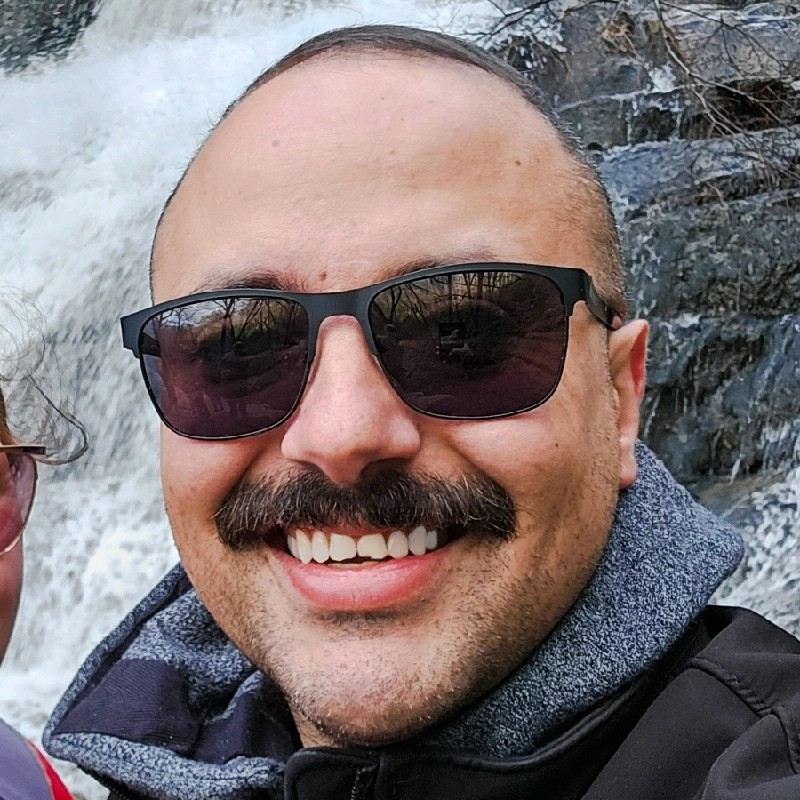
Aaron Mathis
Systems administrator and software engineer specializing in cloud development, AI/ML, and modern web technologies. Passionate about building scalable solutions and sharing knowledge with the developer community.
Related Articles
Discover more insights on similar topics